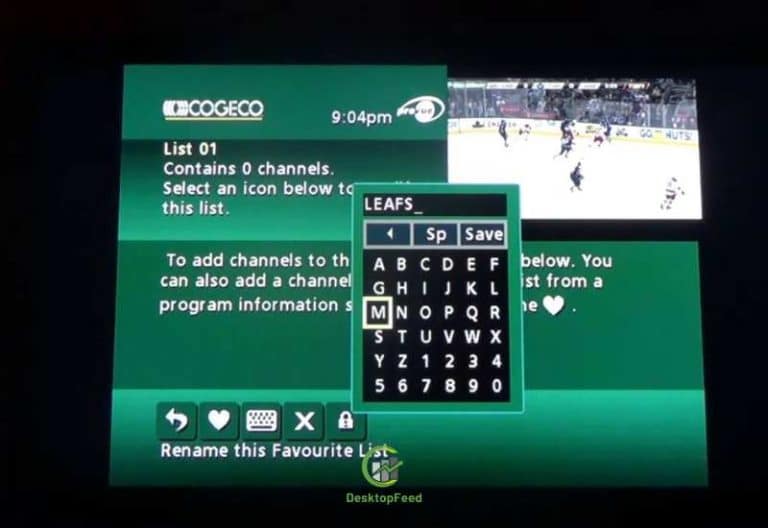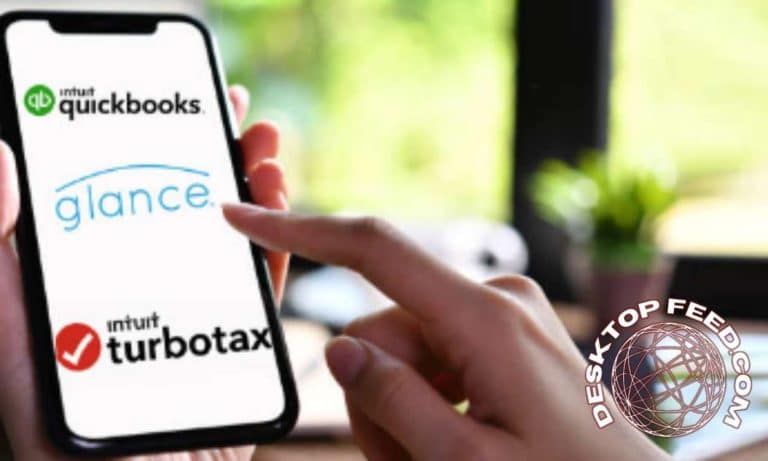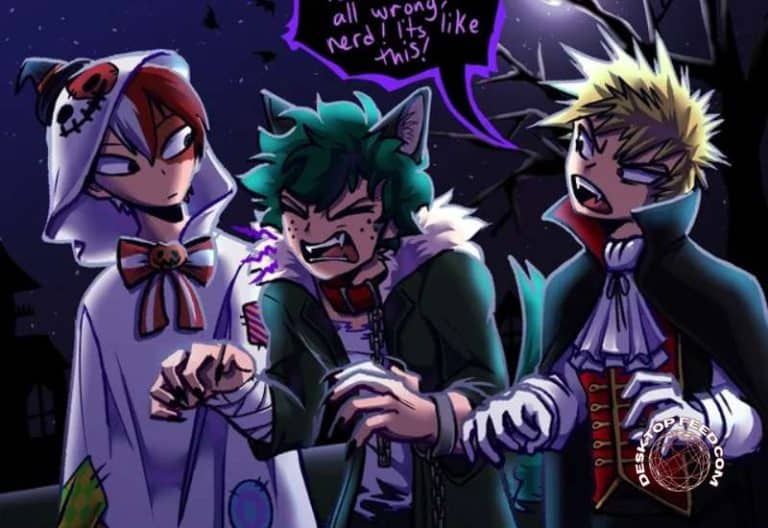How Are Dropbox Logs And How To Access Dropbox logs
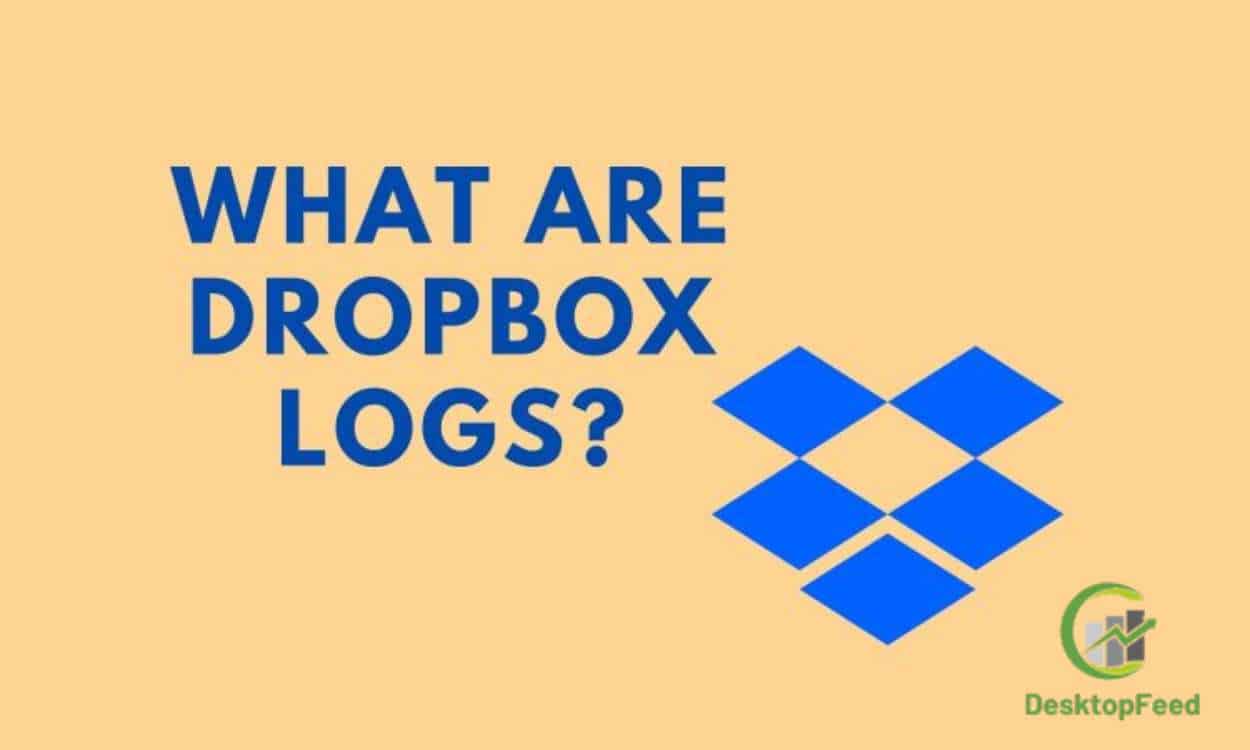
You can access Dropbox logs in a couple of ways. First, you can visit the Dropbox website and log into your Admin Console to look at the activity logs. Next, you can check the activity logs from your Dropbox account, but you must have access to edit the activity logs. Otherwise, you cannot access them.
What are Dropbox Logs?
Generally speaking, you can use Dropbox logs information if you suspect that someone is using Dropbox for malicious purposes. So, when you hear the name of the Dropbox event log or Dropbox log, it means you can find all the activities that happened on your Dropbox account sorted by date and time to understand who is using Dropbox. Here I should add that there are different types of Dropbox logs such as Dropbox event logs, activity logs and connected device logs. If you don’t know how to view dropbox logs, don’t skip the next paragraph.
View Dropbox logs of connected devices
The final type of Dropbox logs is the Connected Devices Log, which helps you view the devices and browsers that are linked to or connected to your Dropbox account at any given moment. To do this, follow these steps:
- Open a browser and find the Dropbox account page.
- Find the “Security” tab and click on it.
- Go to the Web Browsers section and see which browser, such as Chrome or Opera, is signed in to Dropbox.
- You can find the location and IP address if you hover over the information icon.
- To find the device names, go to the Devices section.
- If you’re looking for connected mobile devices, you should search in the mobile section of Paper.
- Finally, if you go to the Connected Apps tab, you will see all the apps that are currently associated with your Dropbox account.
Admin Console of Dropbox Logs
Admins have the power to track every activity on Dropbox, including changes to files and folders, and who has accessed them. Using the Admin Console, they can check who has accessed which files and folders, and who has reassigned ownership of folders and files. This log allows administrators to determine if certain behaviors or activities are affecting the security of Dropbox.
The Admin Console for Dropbox also has a feature for monitoring team activity. It displays all activity for the team over the last 28 days. This includes adding/deleting files, viewing docs, and sharing documents. The dashboard also lets you filter activities by user, content, and date. Once you’ve made your filtering choices, you can view the logs of any activity in a single dashboard.
If you have a Dropbox business account, you can use the Admin Console to monitor your team’s activity. This dashboard is accessible only by administrators. It displays the activities and actions of team members and administrators. It’s an extremely helpful tool for any business owner looking to prevent and resolve user-based issues.
The Activity Log displays activity log information, which shows the number of files added and deleted, changed or renamed folders, and more. Activity logs are much easier to read and access than the Events Log. However, they won’t provide any information on newly used logins or accounts that have been linked to other services. However, they do show who has accessed files or folders and who is currently viewing them.
The Dropbox Admin Console also contains information on individual folders. It also contains the name of the person who has accessed a folder and the date they did it. This can be a valuable resource in troubleshooting any problems with your Dropbox account. You can also find out whether a user is sharing files or is violating company policy.
You can also see what users have been doing on Dropbox logs since the last time you visited it. You can sort the logs by date, member name, or keyword. Then, you can export all this information by clicking the Create Report button. Before exporting the data, make sure that the date range you choose is correct.
Also Read: Web3 Web3read Readmax – The Benefits of Web3 and How it Can Help Artists and Creators
If a user has left your Dropbox business account, you can remove him from the account by deleting his or her account. This feature also allows you to remove them from your team. Users can also be banned from using Dropbox or suspended from using it. You can also convert an account from a team to another if you’d like.
The Admin Console shows many events that relate to users accessing Dropbox. This includes information on which applications users use, which domains they access, and which passwords they use. It also provides statistics on shared folders and links. It can also tell you whether users have 2FA enabled.
Dropbox website
If you’re curious about your account’s activity, you can look at the Dropbox website logs. These logs are easily accessible in the activity tab at the bottom right of your account’s home page. They show what activities you’ve performed and the date and time when they took place. Only users with edit rights can access these logs.
The Dropbox logs contain various kinds of information. For example, you can see who has changed a file or folder in the last few days. You can also see who has viewed a file. You can also see who has viewed a file or folder in the past. This information is helpful for determining who is using your Dropbox account.
If you have a business account, the logs can be helpful in troubleshooting problems and maintaining account security. You can also look up information about the devices that have accessed your account. Dropbox logs provides these logs as a way to make your account more secure and to help you maintain a clean and organized account.
If you have an account on the Dropbox website, you can view the events log for the past several months. You can sort these events by date or time, and search for specific events. In addition, you can choose the kind of data you want to see. You can view details about all your logins, downloads, and sign-ins. You can also view the different types of activities you’ve performed on the Dropbox website.
If you’re an administrator, you can see who has accessed a file or folder on the Dropbox website. The Dropbox Admin Console allows you to filter by date, user name, and content. The logs also show when a file or folder was shared or accessed. You can also see what actions your team members have performed in the last 28 days.
If you can’t connect to the Dropbox website, you can try clearing your browser’s cache and cookies. This may fix your issue. If not, try using a different browser. However, be aware that your security and privacy programs may block Dropbox links. This can prevent your Dropbox account from working properly.
If the Dropbox website has been down for a long time, you might need to login to get your files back. You can also log out of Dropbox using the Dropbox website or your desktop client. If you are using a Dropbox desktop client, you can log out of Dropbox by choosing Account Preferences and clicking Logout. Logging out of Dropbox on your device stops all syncing, so you’ll have to log back in again.
Activity logs
Activity logs for Dropbox help you keep track of all your activities on the cloud storage service. They provide detailed information on file uploads and user activities, which can help you fix problems and maintain security. These logs track each file shared, comment, and modification. Fortunately, Dropbox offers several options to customize your activity logs.
You can choose a date range, a person, or content to include in your report. You can also filter activities by time period. You can also view the activities of a particular team member. When creating an activity report, be sure to select a date range that is accurate. Then, click the Create Report button. The report will be generated in a CSV file.
Activity logs for Dropbox logs can also be viewed by other users, but you can only view them if you have ‘Can Edit’ access. Unlike an events log, activity logs for Dropbox do not contain login information or other data associated with other accounts. You can also filter the log by type of file you’re looking for, and click on Viewer Info to see who’s been viewing your files.
Dropbox logs help Dropbox administrators track the activity of their users. They can see who’s been adding and removing folders and who has changed ownership of the files. Administrators can also check who’s been editing files, deleting them, and sharing them. This log can help administrators keep track of how your team is working and who’s causing problems.
If you have several accounts and use Dropbox regularly, it may be useful to look at activity logs. This information will tell you who’s been changing your files, as well as what time they were updated. Dropbox has a security tab in its menu, where you can view the logs. You can also access this information if you have any concerns or questions about the security of your account.
Dropbox users can check the status of their account on their profile page. You can also view the IP address of devices linked to your Dropbox account. By selecting a device, you can also view the list of apps linked to your account. This tab also lists your device’s IP address, as well as the names of your contacts.
Activity logs for Dropbox can be useful for tracking the activities of your team. The ability to filter by date range allows users to find the activity of individual users or teams. You can also sort by content and activities, and you can search by keyword. The only caveat is that this feature only works for users who have accounts created after 2017.
For More Articles Visit: Desktopfeed